RESIDENTIAL SUPPORT
Get answers to your questions.
Quick Resources » TP-Link Deco M4/M5
The instructions below apply to TP-Link Deco M4/M5 devices. In order to change your Wi-Fi network name (SSID) and/or password, simply follow the steps below.
-
Open your device's App Store/Google Play and install the "TP-Link Deco" app.
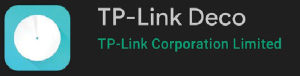
-
While connected to your Sunwire WI-Fi connection, open the "TP-Link Deco" app and press the 'Sign Up' button to get started.
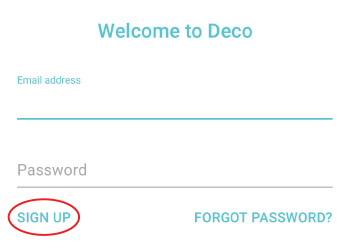
-
Enter the email address and password you would like to use in order to manage your router. When finished, click the 'SIGN UP' button.
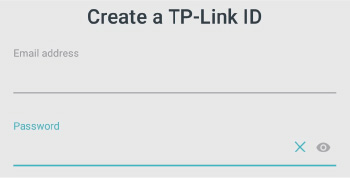
-
The App will automatically detect the Wi-Fi Network and ask you to "bind" your mobile device to the network. Click the 'BIND' button.
-
Once your device is binded, you will be redirected to the App's Home Screen. Click the "grid" icon (Android) or "More" icon (iOS) at the bottom right of the App's Home Screen.
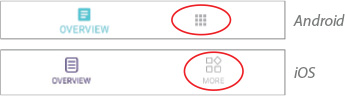
-
Select the 'Wi-Fi' icon from the 'Router Settings' icon list:
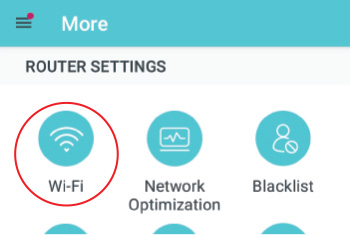
-
Your Wi-Fi Settings, including Network Name (SSID) and Password will be visible. Click on any field to modify the settings.
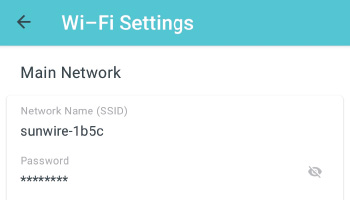
-
Press the 'SAVE' button in the top right to save your changes.
