RESIDENTIAL SUPPORT
Get answers to your questions.
Quick Resources » SmartRG SR808ac
The instructions below apply to SmartRG SR808ac modems. In order to change your Wi-Fi network name (SSID) and/or password, simply follow the steps below.
-
Using a device that is connected to Wi-Fi or connected directly to your modem, open your browser and type in the following address:

-
When prompted, enter admin as the username. The password is found on the bottom of the modem.

-
Upon logging in, you will be redirected to the web portal's 'Connection' page on the 'Status' tab.
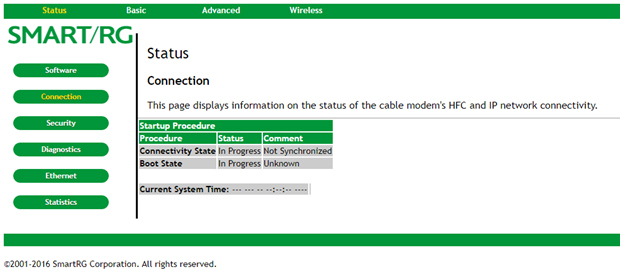
-
Click the 'Wireless' link at the top of the page to the right. This will open the 'Radio' tab of the 'Wireless' page where you can enable and disable the 2.4 and 5 GHz networks.
To enable or disable a frequency, select 5 GHz or 2.4 GHz from the Wireless Interfaces drop down menu. Then, select if you would like it Enabled or Disabled from the Wireless drop down menu.
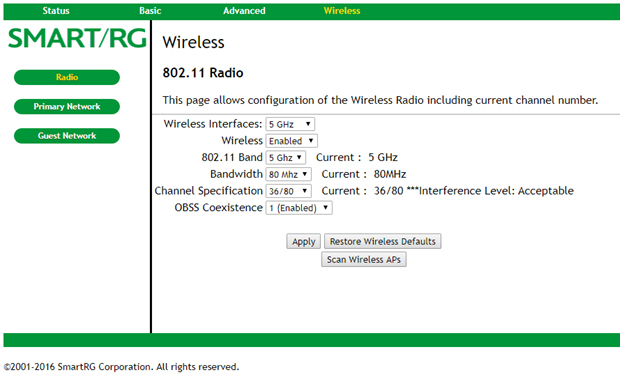
* The primary differences between the 2.4 GHz and 5GHz wireless frequencies are range and bandwidth. 5GHz provides faster data rates at a shorter distance. 2.4GHz offers coverage for farther distances, but may perform at slower speeds. -
To change your SSID name and password for either the 2.4 or 5 GHz networks, simply ensure the appropriate frequency is selected in the Wireless Interfaces drop down menu and then click the 'Primary Network' button from the menu on the left.
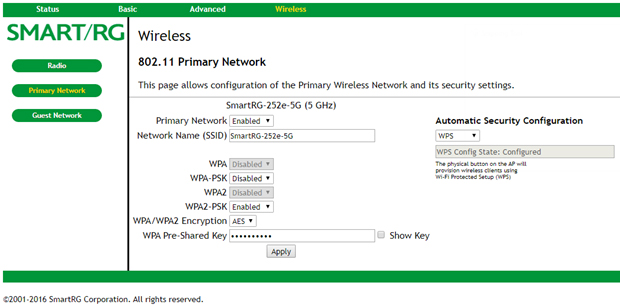
On this page, you can change your Network Name (SSID). If you have both the 2.4 and 5 GHz networks active, ensure that they each have different network names!
You can change the network's password using the WPA Pre-Shared Key field (must contain at least 8 characters). -
Scroll down and click the 'Apply' button. We recommend not changing any other settings.
